I was recently configuring a test environment which had a Microsoft Threat Management Gateway (TMG) 2010 firewall between the private network and the Internet. From a test Windows 7 client I was trying to establish an outbound PPTP VPN – but I kept getting Error 619 “A connection to the remote computer could not be established”.
I knew the VPN connection was OK, as when I ran it from the other side of the TMG firewall it connected straight away.
After digging around a bit I discovered that although I had set up a rule in TMG to allow PPTP requests through (from the Internal network to the External network in my case), there was another setting necessary to enable this to work (which was not obvious).
I found that disabling the PPTP FIlter on the PPTP protocol in TMG 2010 resolved this problem. To change this setting, do the following:
1. Open Forefront TMG Management console
2. On the right hand side, click on the Toolbox tab, click on Protocols, expand VPN and IPSec, right click on PPTP and click Properties
3. Click on the Parameters tab and uncheck the PPTP Filter option in the Application Filters section:
4. Click OK and apply the change in TMG, then re-test the VPN, it should work now.
I haven’t got to the bottom of the ‘why’ behind this change but I hope it saves someone else the hours it took me to solve this problem.

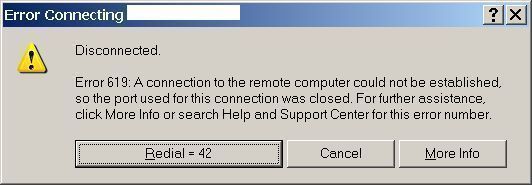

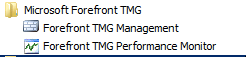
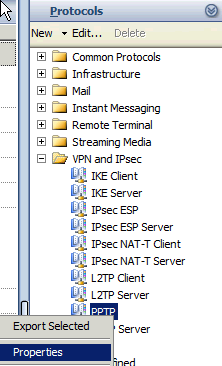
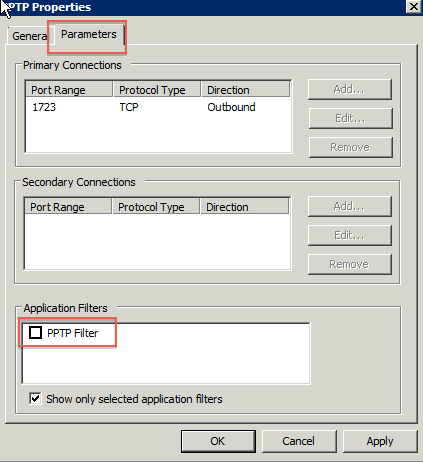
https://blogs.technet.microsoft.com/isablog/2009/01/07/a-pptp-client-might-fail-to-connect-to-a-vpn-server-on-the-internet-through-an-isa-server-2006/
Here is the reason why 🙂
I know this is an old article but it might be useful for someone.